If you are enabling an add-on or installing/changing the theme in your firefox the effect will be seen only after the Firefox is restarted make you wish if there was a Restart Button like you get when you Install a Add on.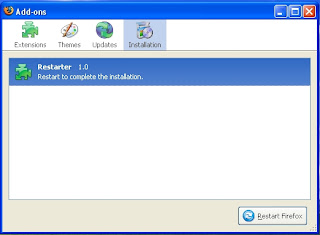
And if you were working on many tabs, invariably you loose all the tab information and because you can't restore a session if you accept to close tabs
Here is a simple solution that make you wonder why didn't the Firefox think of this ?
A simple Firefox add-on called Restarter ! Now if you need to change a theme on your Firefox or need to enable or disable a firefox add-on / extention all you need to do is Click on Restart Firefox from File Menu.
Get Restarter Add-on
You will be prompted to agree to close the open tabs, All you tabs will be restored once firefox is restarted.
Monday, June 2, 2008
Remove History in IE address bar
Remove history in internet explorer address bar in WINDOWS XP .
1-Close all Explorer windows, (Internet and Folder)
2-Right click on internet explorer icon on your desktop then click properties. (assuming you are viewing in classical mode, if not go in CONTROL PANEL and double click INTERNET OPTIONS)
3-Click on the CONTENT -TAB-.
4-Click the AUTOCOMPLETE -Button-.
5-FIRST!!! uncheck the -Box- for WEB ADDRESSES, then click once on the CLEAR FORMS -Button-, then click OK and you are done.
One night Stand - Use and Throw Email Ids
We all have been through countless sign ups from simple username, email id and password to really complex ones which requires more that magic wand ! One thing that is common to all is the risk of exposing to your email id to plague of spam.
Now we could read the privacy policy each time, before sharing our mail id but whats the fun in that ?
A simple solution is have a temporary email id or a disposable mailbox that is active for sometime just to confirm that stupid mail !
Here are the places you can do just do that create a temp mail id!
Dontreg- This is as simple as it can get just add @dontreg.com the mail id you wish to give the potential spammer e.g temp.mail.id@dontreg.com then go to dontreg.com enter the id presto you get the mail !
Now because the id is not secure(ie doesn't require login) anyone can get your mails only by entering your id so choose the enter the temporary email user id wisely !
myTrashmail- If you want something a little more secure to access the temporary mail then myTrashmail is the place ! you can get the usual quick temporary mail id or the secure one ! Do remember the secure one require sign up and you need to enter a mail id !
Once signed up you can create a temp mailbox and access the mail by logging in !
More options include mailexpire , temporaryinbox and tempomail.fr
The problem with temp mail id's is that they may be blacklisted and the registration may not accept them hence you need to be on a look out for a new domain name! mailinator.com tries to address that problem by giving many domain names !
# mailinator2.com
# sogetthis.com
# mailin8r.com
# mailinator.net
# spamherelots.com
# thisisnotmyrealemail.com
Now spam.la offers you kind of voyeuristical chance to see real time mails of the temp mail id as they come in !
Before you do something real moronish just remember the word IP
Labels: internet
Access Files fastly and clean ur messy desktop
If your desktop looks something like this then you NEED TO READ THIS ARTICLE !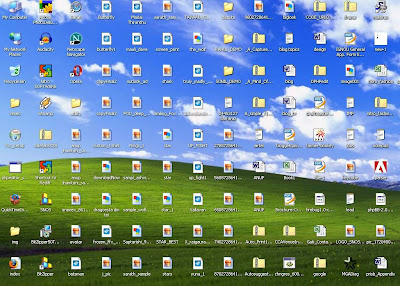
Well the awesome screen shot of the desktop was mine until I realised the reason we have a messy desktop is it so easy to access and we go on adding stuff untill we get the annoying windows clean my desktop wizard like an unwanted House keeping knock on a cheesy motel !
Not any more....also check out a way to launch your fav programs faster than searching in start menu !
Well here is how we do it, we are going to create an alternative to desktop !
1) Create a folder which will be your alternative to desktop.
I strongly recommend that you create this Folder other than C: as a matter of fact you should not be using C: to store any personal file since if you need to format your C: all the personal file will be lost !
I am going to call this folder Quickdesk
Make it hidden (By right click properties)
2) Add quickdesk to task bar
This is best way to access the quickdesk since it will contain folders (such as Music, Movies, Photos etc)
To add Rightclick on Taskbar > Toolbars > New Toolbars
Then browse to the location where you have quickdesk. This adds a toolbar by which you can directly go to the place where you want to go.
As you start using this you will realise how productive this way is !
(Just in case you are wondering what are those folders, there are not default. These are the folders created earlier)
3) Create a shortcut of Quickdesk
You can do this by the usual method by Right - click on the folder Create short cut and then rename the Shortcut to Quickdesk.
Now to add some style choose a icon for the Shortcut By Right click > Properties > Shortcut tab > Change Icon. You can even choose a fancy one by clicking browse.
4) Copy the shortcut to Desktop
We are adding a shortcut to desktop for one main reason is access the quickdesk while Uploading or dowloading you don't have to browse for Quickdesk instead just go to desktop and click on Quickdesk icon which will take you to the Quickdesk folder.
5) Add this short cut to your Quick launch
You can add to Quick lauch by dragging the Shortcut from desktop to the quick launch.
This will be the fastest way to access the Quickdesk !
If you don't have the Quick launch toolbar than you can add that by Right clicking the taskbar > Toolbars > Quick launch
6) Copy to windows folder
Copy Quickdesk short cut to windows folder ( By default c:\windows) so that we can launch by the run (windows + R ) or start > Run
Just by typing quickdesk and clicking run will launch the folder.
You can use this method for launching folders inside the quickdesk folder.
How to Start using ?
The idea is to use shortcuts to organise the most accessed data we have. We keep our data disorganised to different reasons such as space availability, convenience etc. So while your Music might be in some folder in d: your photos in several different place !
Create folders for each type of category. Photo, Movies, Videos, Music, downloads to name a few !
Here comes the Oh yeah moment !
So assume you have songs in a folder in d:\somefolder\morefolder\thefolder\songs (even somplace on your network !)
To make it accessible fast create a shortcut on Music folder by Rightclick > New >Create shortcut
I even changed the icon of the shortcut to a much more appropriate !
Now check out how easy this is to access in the screen shot below !
Now in winamp to play it just got to desktop > Quickdesk > Music > songs shortcut !
Talking about Winamp you can even launch application like this !
We all know what pain in the neck it is to Go to start and wait till the Ram deficient CPU displays the list of programs and then search the one you want ! Keeping the shorcuts on the desktop also adds to clutter to startwith !
To add Application to Quickdesk, copy the shortcut from the desktop or program files and paste it in the :Quickdesk\programs
Now check out how east and FAST it is to launch this way !
This has completely changed the way I access the data..... Did it yours ?
Labels: windows
Labels: firefox






