Friday, June 6, 2008
This tool checks your computer for infection by specific, prevalent malicious software (including Blaster, Sasser, and Mydoom) and helps to remove the infection if it is found. Microsoft will release an updated version of this tool on the second Tuesday of each month.
Download Here
Labels: softwares
Size:2.98mb
License:Free
Requirements: Windows 2000/XP/Vista
Limitations: No limitations
FileZilla is an FTP program for file uploading and downloading to and from your FTP site, server, or host. The program lets you transfer files and navigate among folders, Web sites, and your computer. This software enables you to perform multiple file transfers simultaneously.
Version 3.0.8 is a bug fixing release.
Download Link
Labels: softwares
VistaMizer modifies your system files, so that when you reboot after installing VistaMizer, you won't even remember how your old desktop looked like. With VistaMizer you are now able to transform your Windows XP, MCE or Server 2003 by giving it the look of Windows Vista. Therefore over 380 files with new Icons, pictures as well as videos are modified. This means that VistaMizer does not provide own files and change your system files. That has the advantage that VistaMizer works with each language and no changes of the language specifics are made.
For more info & Download
Labels: softwares
The Microsoft Consolas Font Family is a set of highly legible fonts designed for ClearType. It is intended for use in programming environments and other circumstances where a monospaced font is specified.
For more info & Download
Labels: windows
Labels: softwares
Batch resize, rotate, stamp, convert your images. It can work with the major image formats, including JPEG, BMP, GIF, PCX, PNG. You can batch resize, rotate, stamp text on your images and convert format to others. It allows you to view images and GIF animations before or after editing.The Windows Explorer-like pane on the left side of Batch Image Resizer interface makes the program familiar enough to use. Apart from resizing and conversion, you can rotate photographs and add comments. Conversion supports common formats such as JPEG, GIF, BMP, PNG, and PCX.
Download Here
Labels: softwares
Magical Jelly Bean Keyfinder is a neat utility that can retrieve the product key (cd key) used to install windows from your registry.(Make Windows genuine)
It has the options to copy the key to clipboard, save it to a text file, or print it for safekeeping. It works on Windows 9x, ME, 2000, XP, Server 2003, Vista, Office XP, Office 2003, and Office 2007. This version adds Windows Vista x64 support and an “Always on top” option.
Download Here
Labels: softwares
people who use Yahoo or Hotmail email, thinking that their true identity and location are hidden, might be very surprised to find out that the IP address of the computer used to send the spam email can be uncovered and traced with eMailTrackerPro, many times leading directly to a person. The first step is to use an email analysis tool like eMailTrackerPro, which will automatically analyze an email and its headers and provide a report similar to the following: Tracing an email address: If you do not have an actual email message, but only have an email address, you can trace the address its email server. However it should be noted that email addresses can be easily forged, the results from tracing an email address may not be related to the true sender. But, if you want to understand how email tracer tools work, continue reading... Every received email has Internet Headers. Using Microsoft Outlook as an example (other mail programs are very similar), just follow these steps to view the headers:
two of the methods are :
1. E Mail Tracker
2. Examining Email Headers
In most cases, using an email tracking tool like eMailTrackerPro to trace an email message you have received is your best option. To trace an email message received by someone else, have them forward the message to you as an attachment (just forwarding the message itself will show them as the sender). You can then open the attached message and copy the email header, start eMailTrackerPro and paste the header for analysis.
TIP: Right-click in the 'Internet Headers' field and click on 'Select All' in the popup menu (or type ctrl-A). Then right-click again and click on 'Copy' in the popup menu (or type ctrl-C). Finally, paste all the Internet Headers into your favorite text editor for full examination (such as 'Notepad', included with Windows).
Example: What you see will be very similar to the following (with 'line numbers' added for clarity and discussion in following sections): 1: Received: from tes1a623.OneMail.com.sg ([203.127.89.129]) by visualroute.com (8.11.6) id f9CIVSk24480; Tue, 12 Oct 2004 12:31:29 -0600 (MDT)
Header Line Syntax: The Internet Header Fields are just a series of text lines, where each line looks like:
2: Message-Id: <200110121831.f9civsk24480@s2.domain.com>
3: Received: from drb.com (IIM1608 [203.127.89.138]) by tes1a623.OneMail.com.sg with SMTP (Microsoft Exchange Internet Mail Service Version 5.5.2448.0)
4: id 4XNK9ATR; Wed, 13 Oct 2004 01:19:10 +0800
5: From: paylesslongdistance@somedomain.com
6: To: <>
7: Subject: Long Distance - 4.9 cents per min - NO FEES!
8: Date: Tue, 12 Oct 2004 13:24:26 -0400
9: X-Sender: paylesslongdistance@yahoo.com
10: X-Mailer: QUALCOMM Windows Eudora Pro Version 4.1
11: Content-Type: text/plain; charset="us-ascii"
12: X-Priority: 3
13: X-MSMail-Priority: Normal
14: X-UIDL: 8`Y!!0GR!!"?H"!k:O!!
15: Status: U
Header-Name: Header-Value
And if a line starts with a tab or spaces, like line 4 above, that line is a continuation of the previous Header-Value line. So, the Header-Name Received in line 3 has a Header-Value that spans lines 3 and 4.
Courtesy : Visualware
Labels: internet
Labels: internet
So using this cmd command you can view their ip.
Usually the port number is "4443" and i noticed sometimes it doesn't work so i am guessing it is because that the person has a firewall. So here is the script.
open notepad and enter the following:
@echo.
@color 09
@netstat -n
@echo.
@pause
then save as "GetIp.cmd" and when opened you will view all established connections. And here is the rest of it.
Labels: internet
We all have been through countless sign ups from simple username, email id and password to really complex ones which requires more that magic wand ! One thing that is common to all is the risk of exposing to your email id to plague of spam.
Now we could read the privacy policy each time, before sharing our mail id but whats the fun in that ?
A simple solution is have a temporary email id or a disposable mailbox that is active for sometime just to confirm that stupid mail !
Here are the places you can do just do that create a temp mail id!
Dontreg- This is as simple as it can get just add @dontreg.com the mail id you wish to give the potential spammer e.g temp.mail.id@dontreg.com then go to dontreg.com enter the id presto you get the mail !
Now because the id is not secure(ie doesn't require login) anyone can get your mails only by entering your id so choose the enter the temporary email user id wisely !
myTrashmail- If you want something a little more secure to access the temporary mail then myTrashmail is the place ! you can get the usual quick temporary mail id or the secure one ! Do remember the secure one require sign up and you need to enter a mail id !
Once signed up you can create a temp mailbox and access the mail by logging in !
More options include mailexpire , temporaryinbox and tempomail.fr
The problem with temp mail id's is that they may be blacklisted and the registration may not accept them hence you need to be on a look out for a new domain name! mailinator.com tries to address that problem by giving many domain names !
# mailinator2.com
# sogetthis.com
# mailin8r.com
# mailinator.net
# spamherelots.com
# thisisnotmyrealemail.com
Labels: internet
Remove history in internet explorer address bar in WINDOWS XP .
1-Close all Explorer windows, (Internet and Folder)
2-Right click on internet explorer icon on your desktop then click properties. (assuming you are viewing in classical mode, if not go in CONTROL PANEL and double click INTERNET OPTIONS)
3-Click on the CONTENT -TAB-.
4-Click the AUTOCOMPLETE -Button-.
5-FIRST!!! uncheck the -Box- for WEB ADDRESSES, then click once on the CLEAR FORMS -Button-, then click OK and you are done. And here is the rest of it.
If your desktop looks something like this then you NEED TO READ THIS ARTICLE !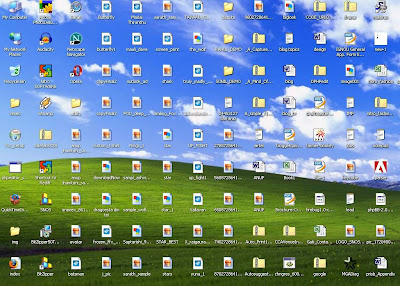
Well the awesome screen shot of the desktop was mine until I realised the reason we have a messy desktop is it so easy to access and we go on adding stuff untill we get the annoying windows clean my desktop wizard like an unwanted House keeping knock on a cheesy motel !
Not any more....also check out a way to launch your fav programs faster than searching in start menu !
Well here is how we do it, we are going to create an alternative to desktop !
1) Create a folder which will be your alternative to desktop.
I strongly recommend that you create this Folder other than C: as a matter of fact you should not be using C: to store any personal file since if you need to format your C: all the personal file will be lost !
I am going to call this folder Quickdesk
Make it hidden (By right click properties)
2) Add quickdesk to task bar
This is best way to access the quickdesk since it will contain folders (such as Music, Movies, Photos etc)
To add Rightclick on Taskbar > Toolbars > New Toolbars
Then browse to the location where you have quickdesk. This adds a toolbar by which you can directly go to the place where you want to go.
As you start using this you will realise how productive this way is !
(Just in case you are wondering what are those folders, there are not default. These are the folders created earlier)
3) Create a shortcut of Quickdesk
You can do this by the usual method by Right - click on the folder Create short cut and then rename the Shortcut to Quickdesk.
Now to add some style choose a icon for the Shortcut By Right click > Properties > Shortcut tab > Change Icon. You can even choose a fancy one by clicking browse.
4) Copy the shortcut to Desktop
We are adding a shortcut to desktop for one main reason is access the quickdesk while Uploading or dowloading you don't have to browse for Quickdesk instead just go to desktop and click on Quickdesk icon which will take you to the Quickdesk folder.
5) Add this short cut to your Quick launch
You can add to Quick lauch by dragging the Shortcut from desktop to the quick launch.
This will be the fastest way to access the Quickdesk !
If you don't have the Quick launch toolbar than you can add that by Right clicking the taskbar > Toolbars > Quick launch
6) Copy to windows folder
Copy Quickdesk short cut to windows folder ( By default c:\windows) so that we can launch by the run (windows + R ) or start > Run
Just by typing quickdesk and clicking run will launch the folder.
You can use this method for launching folders inside the quickdesk folder.
How to Start using ?
The idea is to use shortcuts to organise the most accessed data we have. We keep our data disorganised to different reasons such as space availability, convenience etc. So while your Music might be in some folder in d: your photos in several different place !
Create folders for each type of category. Photo, Movies, Videos, Music, downloads to name a few !
Here comes the Oh yeah moment !
So assume you have songs in a folder in d:\somefolder\morefolder\thefolder\songs (even somplace on your network !)
To make it accessible fast create a shortcut on Music folder by Rightclick > New >Create shortcut
I even changed the icon of the shortcut to a much more appropriate !
Now check out how easy this is to access in the screen shot below !
Now in winamp to play it just got to desktop > Quickdesk > Music > songs shortcut !
Talking about Winamp you can even launch application like this !
We all know what pain in the neck it is to Go to start and wait till the Ram deficient CPU displays the list of programs and then search the one you want ! Keeping the shorcuts on the desktop also adds to clutter to startwith !
To add Application to Quickdesk, copy the shortcut from the desktop or program files and paste it in the :Quickdesk\programs
Now check out how east and FAST it is to launch this way !
This has completely changed the way I access the data..... Did it yours ?
Go to this location..
"C:\WINDOWS\system32\drivers\etc"
There you'll find a file by the name "hosts". Open this file using notepad.
The last line of this file will look like this..
"127.0.0.1 localhost"
Now below this line add this..
"127.0.0.1 xxxxxxxx"
(Where xxxxxxxx is the website that you want to block on your computer.)
Now save the file.. If having difficulty in saving the file change the properties of the file. Its default might be set as "Read-Only"
P.S. do not write http://_______ before website name
Labels: windows
Who Used your computer, In my absense,what did he do?Here is a small trick which shows who operated your pc what did he do & watch he hs watching how much long he has been using ur pc...
First you should goto :
start-- > run-- > eventvwr.msc
Events are stored in three log files: Application, Security, and System. These logs can be reviewed and archived.
For our purposes we want the System log. Click on "System" in the left-hand column for a list of events.
Look for a date and time when you weren't home and your computer should have been off.
Double click on the eg: info and it will show u the detail.
You can also use this log to see how long someone was on the computer. Just look at the time the computer was turned on and off for that day.
Hope u all will like it.
Labels: windows
Customize your folders with an image as an background .
You can either do it manually or download a software for this purpose
Method :
1.open a text editor (notepad)
2.copy the following code into it
[{BE098140-A513-11D0-A3A4-00C04FD706EC}]
ICONAREA_IMAGE=C:\Documents and Settings\CYBERMAFIA\My Documents\kt_001.jpg
3.Replace the text in red with the location of your image (preferably of size 800 x 600)
4.Save the file as desktop.ini
5.Now paste this file in the folder you want to implement the background
ALTERNATIVE METHOD :
Download WindowPaper XP
A neat widget for blogger which show the comments and leave your comment form in the same page as blog
Before you install:-
This is a Beta Version only for blogger platform. We assume you have the template layout feature in your blogger and not classic version. If not you can upgrade to template by doing this.
Backup your Template before any change. You can restore if things don't workout.
To do this Go to Template > Edit Html
Then click on Download Full Template to backup.A xml file will be downloaded This is your template.
To restore upload the same xml by browsing for the file and then clicking Upload
Installation
Here are the steps to install Comment Box on your blogger web log !
1) Click on the bellow button to install the widget.
2) You will be taken to add widget page in this page leave the Title blank and then click Add Widget
3) You will be taken to the Layout page now click Edit HTML as shown below
4) In the Edit Html page click on Expand Widget Templates check box
5) Search for the portion by Ctrl + F in the HTML for this stringspan class='post-comment-link'
Here is the screenshot
6) Once found the text select the whole block as shown below :-
7) Copy the code from the link below and Paste it such that it REPLACES the above code. To do that you can delete the above code and paste immediately without changing the position.
8) Press Save template.
You are Done now check it out !
Courtesy : technojuice
Labels: Blog






