Tuesday, April 22, 2008
Posted by
Harsh
at
5:40 AM
Installing n Operating Greasemonkey scripts
» About
This tutorial will give directions on installing and operating greasemonkey scripts (aka Userscripts). If you are on this post, we assume that you have greasemonkey installed and you know a little bit about greasemonkey. In case you don't, please refer this article to install and know more about greasemonkey
» Installing Greasemonkey Scripts (Userscripts)
» Procedure 1
This procedure should be used when clicking on a userscript link yields a pop-up window which provides you with the install option

- Whenever you click on the link to userscript, a window pops up
- Click on the install option and the userscript will be installed
» Procedure 2
This procedure should be used when clicking on the link of the userscript yields a page with the userscript source and no pop-up window is experienced.
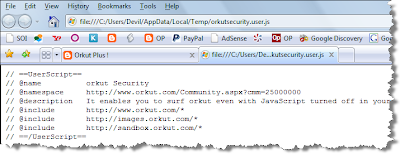
- Click on the tools column of your Firefox Browser
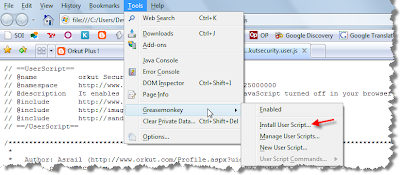
- Watch out for a Greasemonkey Option
- Click on it and find 'Install This Script' option to install the userscript
» Procedure 3
This procedure should be used when clicking on the userscript popup's a window which gives you an option to save the userscript.

- Right click on the saved userscript and navigate to 'Open With' option
- Choose Firefox and the userscript will either display source for which you have to follow procedure 2 or a Pop-Up window for which you have to follow procedure 1
» Managing Your Userscripts
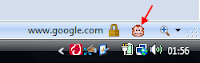
In order to view the userscripts right click on the monkey logo in bottom right of your screen and choose 'manage userscripts'
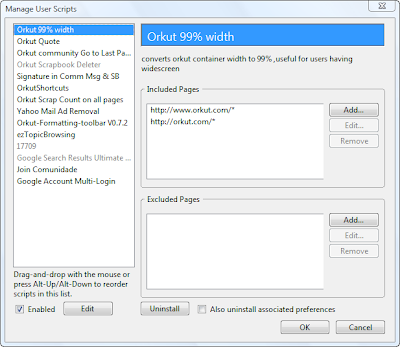
- In the window, you will have all your installed userscripts listed.
- You can uninstall, edit, and perform other operations in this window.
These were the common installation techniques which can solve common problems in userscripts installation. If you still have any doubt or if you are facing any difficulties, you can leave a comment so that we can guide you further.
Labels: firefox
0 Comments:
Subscribe to:
Post Comments (Atom)




