Sunday, April 20, 2008
Posted by
Harsh
at
3:17 PM
Create ur own firefox toolbar
When you first install Firefox, the toolbar contains only default options liked back, forward, refresh, and stop buttons. For those people who like to do more with Firefox, it offers you to customize the toolbar and also to create a new toolbar.
When you first install Firefox, the toolbar contains only default options liked back, forward, refresh, and stop buttons. For those people who like to do more with Firefox, it offers you to customize the toolbar and also to create a new toolbar.
The process of creating a toolbar is really simple. Go to menu View-> Toolbars->Customize
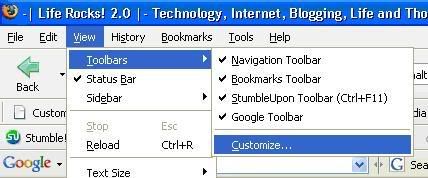 You get the customize toolbar box and here all the items are available. In this box you can see a button called Add New Toolbar.
You get the customize toolbar box and here all the items are available. In this box you can see a button called Add New Toolbar.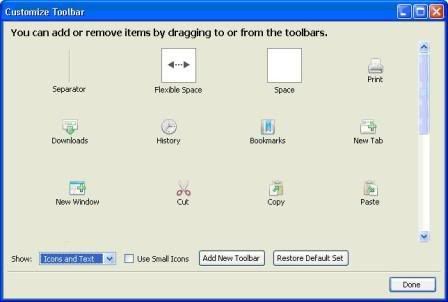
A dialog will now appear, asking you to enter a name for your new toolbar. Enter the desired name in the edit field provided and click OK. Once this is done, you can see a blank row added below the default option. Now you can drag and drop the items to this toolbar.
You can also select the way you want to display the icons . It can be icons, text or icons and text together. Once you are done with customization, Click done and you have the new toolbar in your Firefox. If you want to remove anything from the toolbar follow the same process and drag and drop it to the blank space in the customization window
Labels: firefox
0 Comments:
Subscribe to:
Post Comments (Atom)




